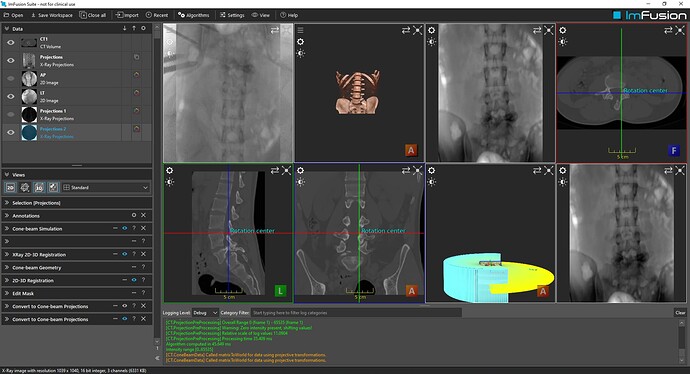I want to register the 2D Image with the CT Volume, But while selection CT Volume + AP and LAT (2D X-ray Image) It’s not showing options for the Image Registration.
where as while selecting the CT volume with it’s own Cone-beam simulation it’s proving options for Registration but in this scenario I don’t able top see the proper fusion of AP and LAT Image with the Cone Beam generated Image From CT Volume.
Here I attached the screen short:
As we are loading CT volume and taking cone beam simulation from the these CT
volume only in an angle range (In our case we are taking from 0 to 180 Degrees)
As we want to register the CT volume with the 2D x-ray image (AP and LAT) that
we are loading and then converting to convert to cone - beam projection but
when selecting these “cone-beam projection of AP and LAT with cone beam simulation
get from CT Volume” or “cone-beam projection of AP and LAT with CT Volume” or
“actual AP and LAT Image with cone-beam projection” or actual “AP and LAT with
CT” we don’t get any way option to register these Image.
Where as while selection the CT Volume with it’s own Cone - beam simulation" Image
we are getting option to register these Image But logically it’s the same Image
because our target is to register AP and LAT Image with CT Volume.
So that while registering the “CT Volume with it’s own Cone-Beam Simulation”
how will we fuse the “AP and LAT Image with the Cone - Beam Simulation”.
Note: I am performing steps I get from the documents and Tutorial videos of
ImFusion suite user manual.
Note : I want to perform the "X-ray 2D-3D Registration (also called Stereo Image
Registration.
Here I attaching some screen short that will make the issue more clear to understand
Hi, you’re on the right track, but can only register a single “ConeBeamData” to a CT. This means you need to combine the AP and LAT images, into a “ConeBeamData” instance. To do this, select both of the images and click “CT->Convert to Cone-beam projections”. After this, you need to provide the the geometry of the images (i.e. intrinsic camera parameters and relative positions). To do this, select the new Cone-beam projections, and open “CT-> Cone-beam geometry”. Once you start setting parameters like source-detector distance and source-patient distance etc, you should start seeing the projections in the 3D view.
Hi Nathanael
Thank You for your reply
But to Register the 2D Image (AP & LAT) after the conversion into “ConeBeamData”, We should also get “ConeBeamSimulation” from CT Volume (From Here Get DRRs) so I think we need to select
CT + “ConeBeamSimulation” + “ConeBeamData” then
CT → X-ray 2D-3D Registration or any option given there.
Because as we can’t register 2D Image Directly to 3D Volume so we need to take DRRs from 3D Volume then register those with 2D Image (fixed Image) according to the similar projection.
Thank You.
Hi Ravi,
I’m not sure I follow your question, and I suspect there is an underlying misunderstanding regarding the way the 2D/3D regstration works. The way the 2D/3D registration works is that you need to specify the camera parameters (detector size, source detector width, etc) and relative positioning of the X-ray images. The 2D/3D registration then optimizes over a rigid transformation of the two X-ray images relative to the CT.
To perform a 2D/3D registration the 2D images must have camera parameters and relative positioning. This is why you need to run “Convert to cone-beam data” on the 2D images and then run the 2D/3D registration of the result of that with the CT. You do not need to simulate anything in the ConeBeamSimulation to use the 2D/3D registration. The 2D/3D registration takes care of generating drrs internally. In particular, the 2D images are not registered to DRRs that are created by ConeBeamSimulation, they are directly registered to the 3D volume; any required DRRs are generated internally as part of the registration process. The ConeBeamSimulation is only useful if you don’t have any X-ray images for testing as you can create simulated images with ConeBeamSimulation.
I hope this clears up the situation,
Nathanael
Hi Nathanael,
Thank You for your valuable response.
With Regards,
Raviranjan
Hi Raviranjan,
the matrix file should be a text file with the matrix entries separated by spaces and each line containing a single matrix (of 12 numbers). But I would suggest that we move this conversation to email and then setup a call to get the registration to run.
Best Regards,
Nathanael